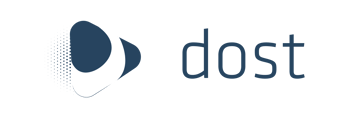Learn more about the Finance tab and all of the features it offers.
The finance tab is where access your processed documents. At the top of the page you will find you personalized email, a direct line between you and your Dost portal to which you can send your documents to. Upon uploading documents, there are many other features that come with the Finance Tab.
Process of document extraction from your data source to your Dost portal
This step helps you to extract the documentation from your data source to your Dost portal and prepare it to deliver the information you need from it to your ERP or any other supported application.
Program a document extraction frequency
To program the document extraction frequency:
- In your portal Dost, navigate to General > Documents > Finance.
- Click on the blue button “Email CSV export” in the upper right corner.
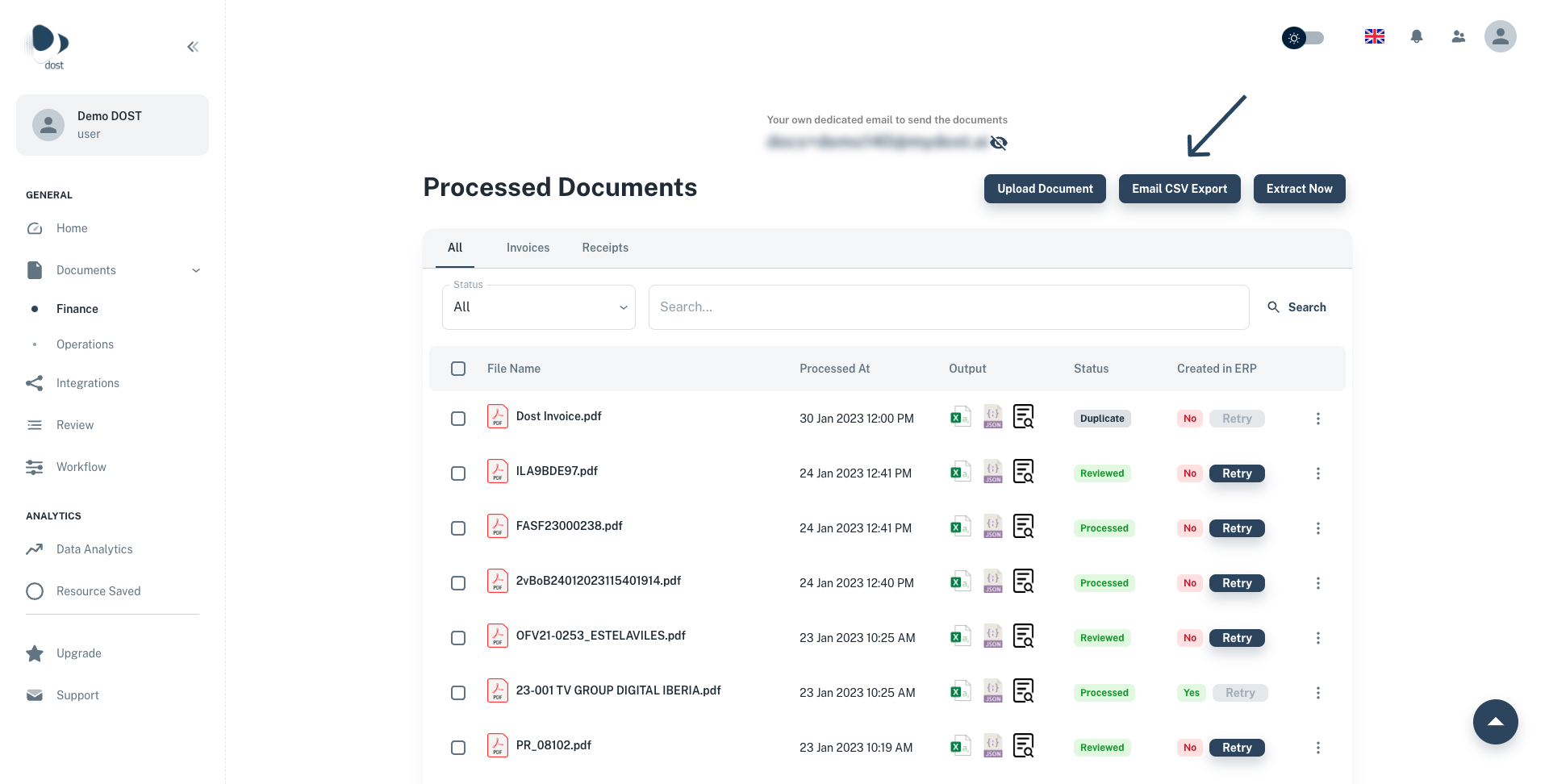
- A window will pop up where you can turn on or off the document extraction frequency with the button that appears right after the question: Would you like to receive daily or weekly CSV export?
- The frequency options between you can choose are weekly or daily.
- Click on the blue Save button.
Extract any document manually
To extract any document manually at any time:
- In your portal Dost, navigate to General > Documents > Finance
- Click on the blue button “Extract now” in the upper right corner.
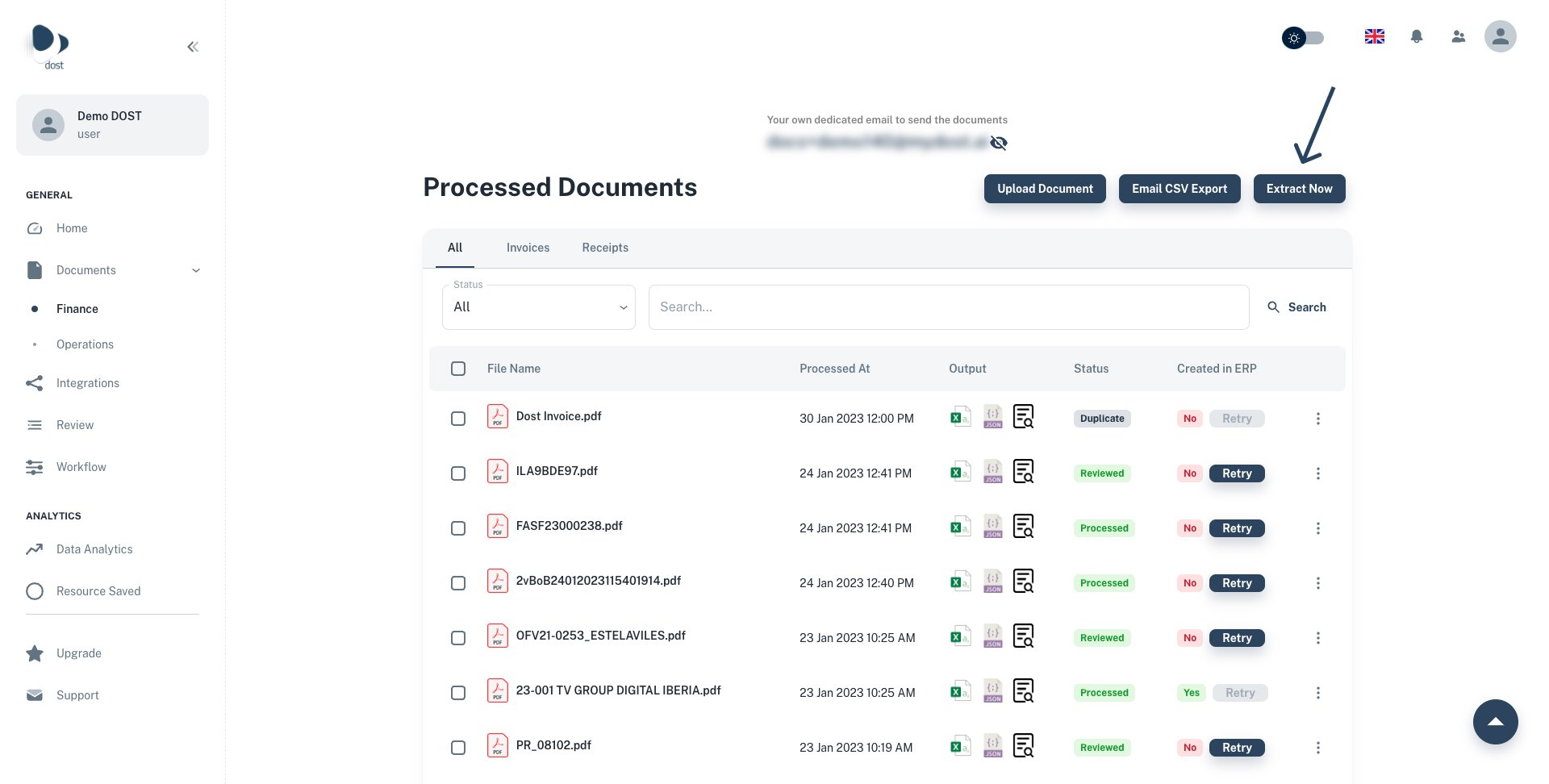
- An "Extracting # documents" sign will pop up in the upper right corner indicating the number of documents that have been manually extracted successfully.
- The extracted documents will be displayed instantly.
Filter documents by type
- In your portal Dost, navigate to General > Documents > Finance.
- You can filter the type of document you prefer to see displayed by clicking in any of the type Invoices or Receipts. Also you can see them all.
- You can also filter documents by status, or manually search the documents in the search box.
Deleting a document
- In your portal Dost, navigate to General > Documents > Finance.
- You can click the white box right next to the file you need to delete
- If you need to delete all the files you can also click the white box next to File Name.
- Then click on the trash icon that will pop up in the upper right corner
Export or download a file
There are 2 ways to download a file:
First:
- In your portal Dost, navigate to General > Home
- Click on the file icon you need to download on the output column.
Second:
- In your portal Dost, navigate to General > Home.
- Select the box of the file you need to download or export
- Click on the three dots at the end of the file row to the right.
- Then select to export or download the file from the dropdown menu.
Check out more on the Finance Tab through our tutorial video!