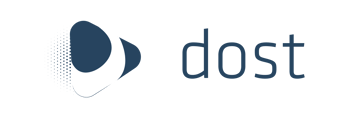Now that you have set up your Dost account, learn more about all of the features offered by the Review tab.
The Review Tab looks similar to the Finance tab. Your personalized email to which you can send your documents to can still be seen featured at the top of the screen.
In the review tab, you can click on a document and see how it was processed.
- On the left, you can see the items that require further review.
- In the middle, you can see your original document annotated and sectioned out by the Dost software.
- On the right, you can see a color-coded table of each of the items that have been sorted by the Dost software.
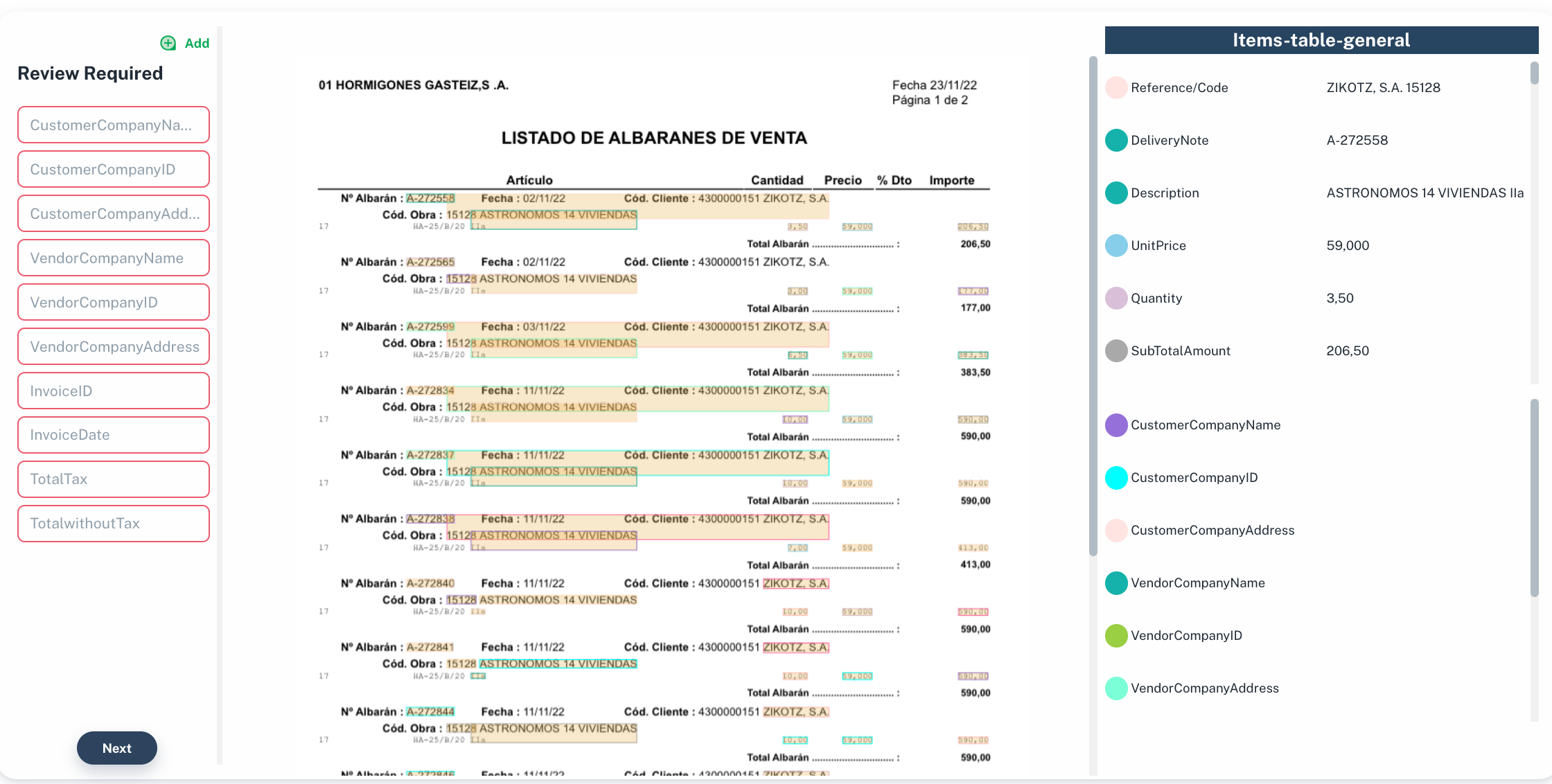
Additionally, the Review tab offers several other features to improve the processing of your documents.
Document extraction
This step helps you to extract the documentation from your data source to your Dost portal and prepare it to deliver the information you need from it to your ERP or any other supported application.
Program a document extraction frequency
To program the document extraction frequency:
- In your portal Dost, navigate to General > Review
- Click on the blue button “Email CSV export” in the upper right corner.
- The frequency options between you can choose are weekly or daily.
- A window will pop up where you can turn on or off the document extraction frequency with the button that appears right after the question: Would you like to receive daily or weekly CSV export?
Extract any document manually
To extract any document manually at any time:
- In your portal Dost, navigate to General > Review
- Click on the blue button “Extract now” in the upper right corner.
- An "Extracting _ documents" sign will pop up in the upper right corner indicating the number of documents that have been manually extracted successfully.
- The extracted documents will be displayed instantly.
Filter documents by type
- In your portal Dost, navigate to General > Review
- You can filter the type of document you prefer to see displayed by clicking in any of the type Invoices or Receipts. Also you can see them all.
Filter document by status
- In your portal Dost, navigate to General > Review.
- Click in the status option, then select the status you want to filter from the dropdown menu.
- Documents with the status selected will be displayed instantly.
Searching for a document
- In your portal Dost, navigate to General > Review.
- Click on the Search bar at the top of the page.
- You can write any key word that will help you to identify the document you are looking for or will display all the documents that contain this words on its names.
Deleting a document
- In your portal Dost, navigate to General > Review.
- You can click the white box right next to the file you need to delete
- If you need to delete all the files you can also click the white box next to File Name.
Export or download a file
- In your portal Dost, navigate to General > Review.
- Click on the three dots at the end of the file row to the right.
- Then select to export or download the file from the dropdown menu.
Check out our video on the Review page for more information!